An Excel worksheet contains thousands of columns and millions of rows, but if your data is spread even over a hundreds of rows and columns, it becomes difficult to view the data. Depending on the data and requirement, you can magnify or reduce the selected data region to the size of window.
1. Fit Selection to size of window
a. Press Ctrl+* (Ctrl+Shift+8 key Combination). This will select the active used range region.
b. Click View.
c. Select Zoom.
d. Select Fit selection.
e. click ok.
2. Magnify or reduce the view size of selected region
a. To magnify the worksheet view, move the Zoom Slider(placed in bottom right of the workbook) to right.
b. To reduce the worksheet view, move the Zoom Slider(placed in bottom right of the workbook) to left.
3. Increase the amount of data (Fullscreen view)
This will hide the ribbon, formula bar and status bar, allowing you to view more amount of data without magnifying or reducing the workshet view.
a. Click View.
b. Select FullScreen.

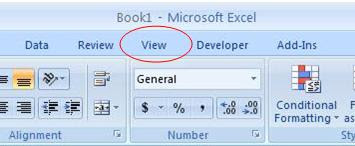




Comments